Below you will find information on how to connect your CMiC EPR system to Trimble for integrations.
Connecting App Xchange to CMiC ERP
How to connect your CMiC system to Trimble for integrations.
1. Please create a CMiC user account designated for integration purposes and ensure that that the password adheres to stringent security standards. If assistance is needed in generating a secure password, it is recommended to utilize a service like LastPass, which offers a Password Generator feature. Password Generator - LastPass
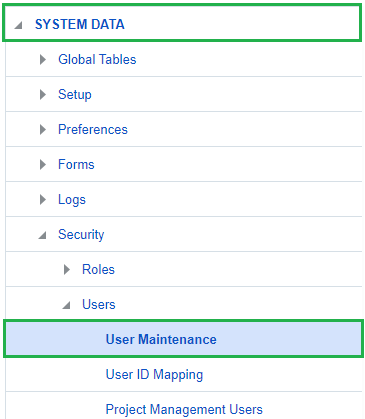

2. Apply roles and system privileges enabling the CMiC user created to execute the necessary business functions for the integration. Find documentation regarding CMiC user setup at the CMiC Documentation Portal: CMiC Documentation Portal
CMiC recommends that their Services team be involved if a user requires further assistance.
.png?width=683&height=170&name=image%20(8).png)
3. Please provide the following details to the App Xchange team.
-
-
CLIENT ID
-
USER ID
-
PASSWORD
-
CMiC company codes to use for integration
-
BASE URL
-
If you have any questions, please don't hesitate to reach out for assistance.