NOTE: This article is one piece of a larger process. DO NOT proceed unless you were directed here from another article, and you're setting up for ServiceTrade.
After you have completed Part 1: Operator Maintenance, and most of Part 2: Data Exchange in the article titled How to set up your Spectrum Data Exchange URL and ID, you can proceed.
ServiceTrade <> Spectrum
Only applicable to ServiceTrade customers.
- After you click [Build] on the previous screen, you will be presented with the screen below. Click the down arrow, select AccountsReceivable, then click [Go].
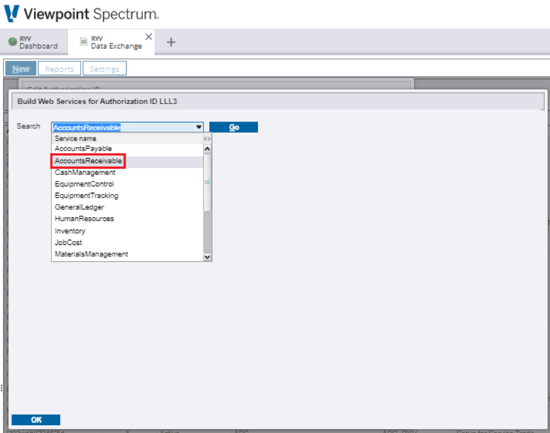
- Select ARMultiLineInvoice and AddCustomer from the Web Service Library on the left, click [Select >] to move them to the Authorized Web Services list on the right. Click [OK].
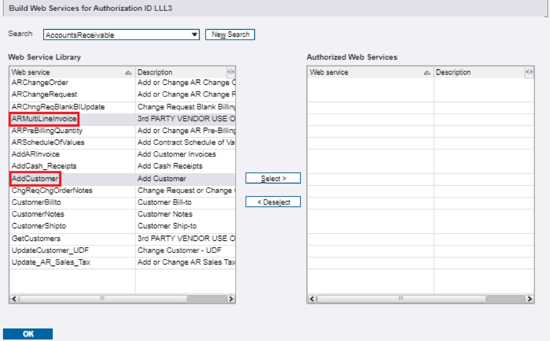
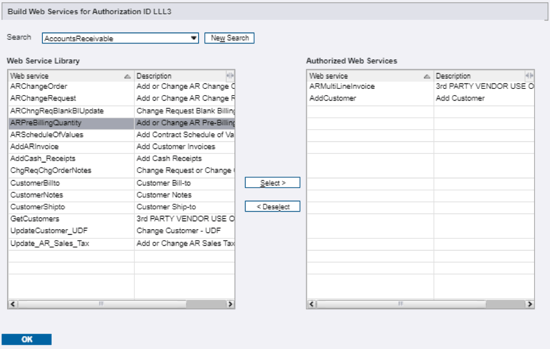
- Click [OK] to save the record.
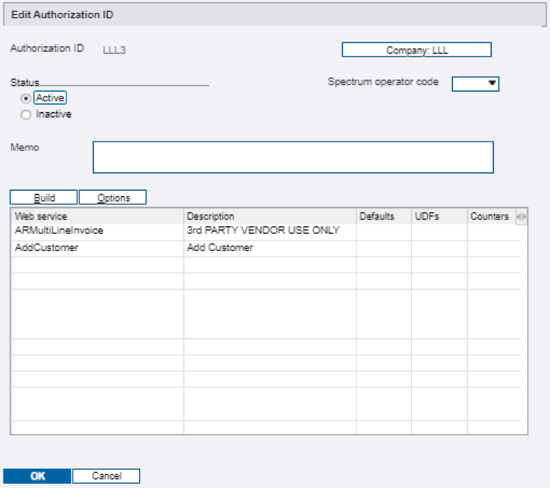
- Repeat the same process for JobCost and add AddJob and AddPhase to the build.
- Repeat the same process for WorkOrder and add AddWOSiteAddress to the build.
- Your data exchange build should look like this after completing the above steps. Click [OK] to save the record.
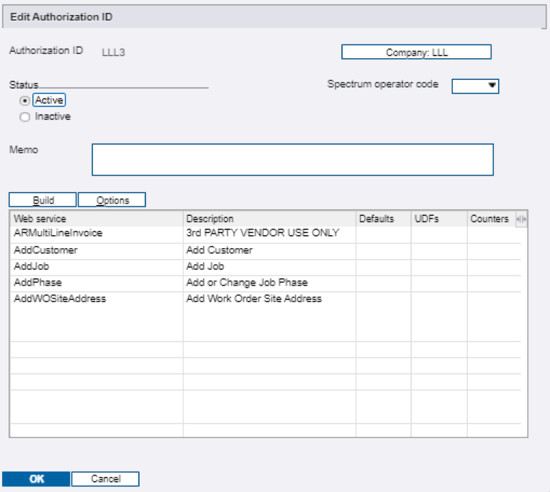
- Return to How to set up your Spectrum Data Exchange URL and ID and proceed with Part 3: Data Exchange URL.