NOTE: This article is one piece of a larger process. DO NOT proceed unless you were directed here from another article, and you're setting up for Concur.
1. After you click [Build] on the previous screen, you will be presented with the screen below. Click the down arrow, select AccountsPayable, then click [Go].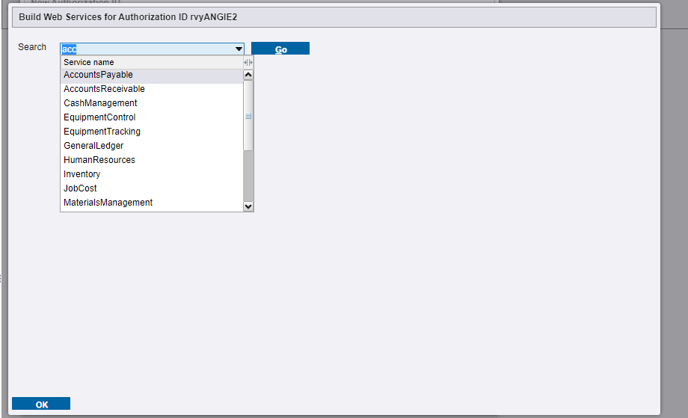
2. Select APMultiLineInvoice in Web Service Library on the left, then click [Select >] to move it to the Authorized Web Services list on the right. Click [OK].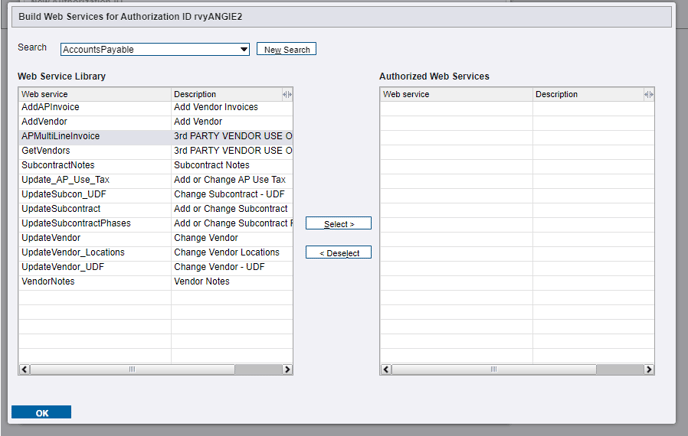
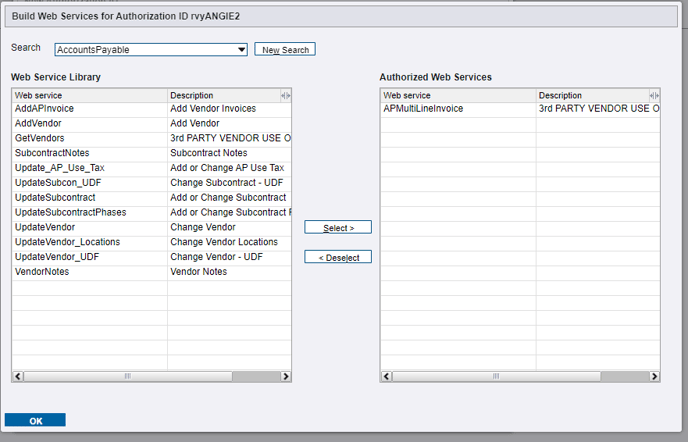
- Return to How to set up your Spectrum Data Exchange URL and ID and proceed with Part 3: Data Exchange URL.