NOTE: This article is one piece of a larger process. DO NOT proceed unless you were directed here from another article, and you're setting up for ChromeRiver.
After you have completed Part 1: Operator Maintenance, and most of Part 2: Data Exchange in the article titled How to set up your Spectrum Data Exchange URL and ID, you can proceed.
ChromeRiver <> Spectrum
Only applicable to ChromeRiver customers.
- After you click [Build] on the previous screen, you will be presented with the screen below. Click the down arrow, select AccountsPayable, then click [Go].
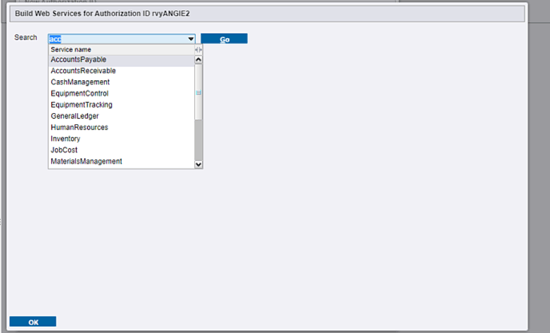
- Select APMultiLineInvoice from the Web Service Library on the left, click [Select >] to move them to the Authorized Web Services list on the right. Click [OK].
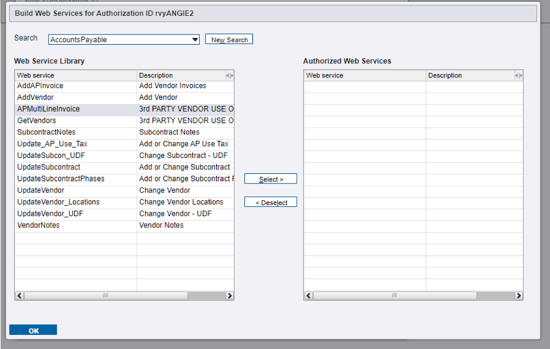
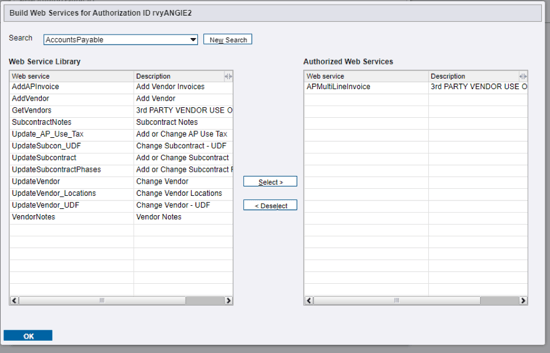
- Click [OK] to save the record.
- Return to How to set up your Spectrum Data Exchange URL and ID and proceed with Part 3: Data Exchange URL.
Please submit any questions to support@ryvit.com.